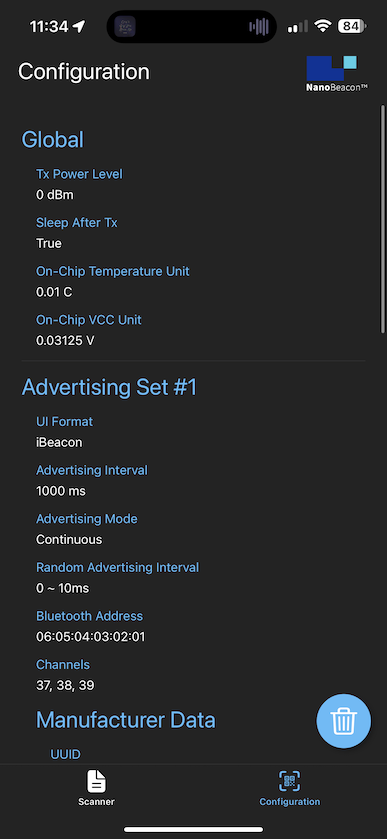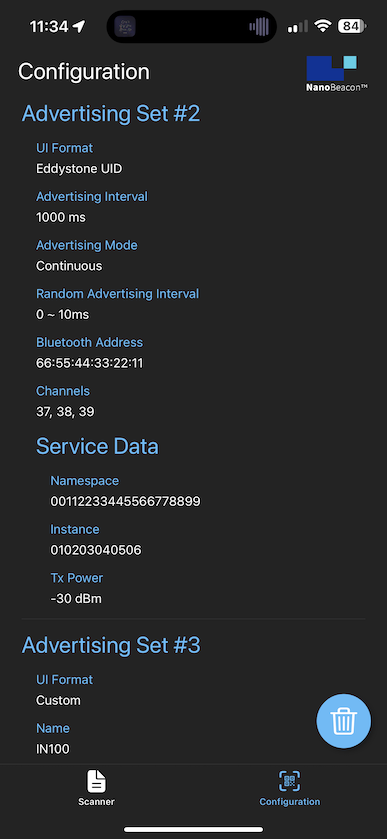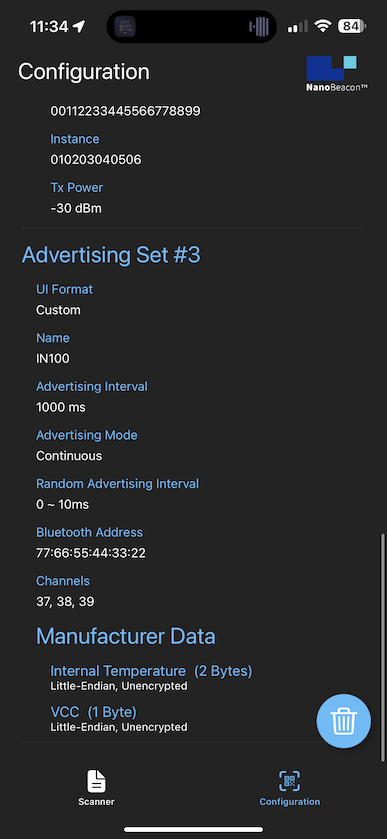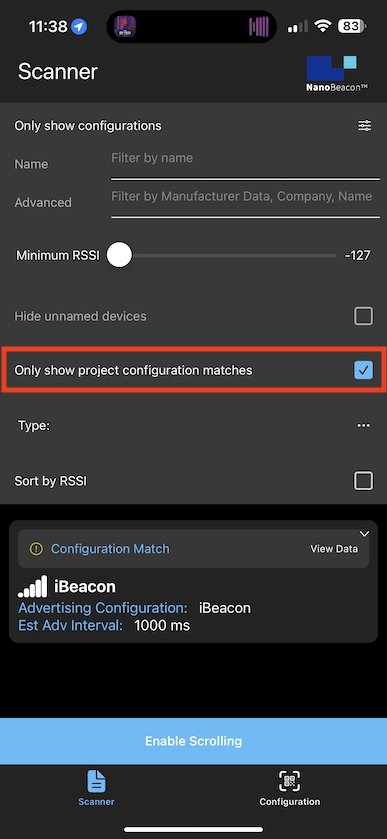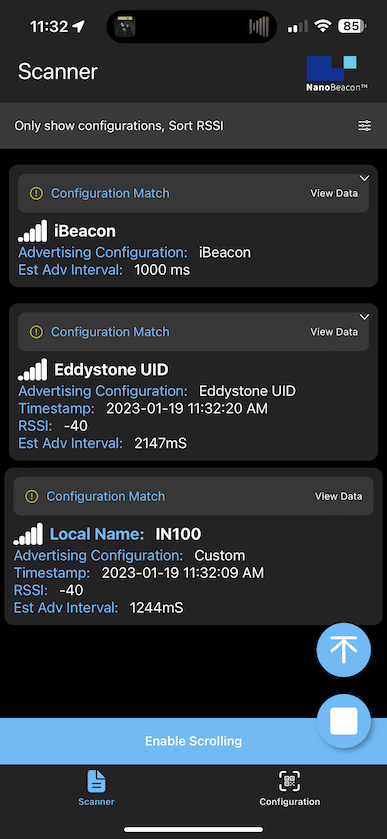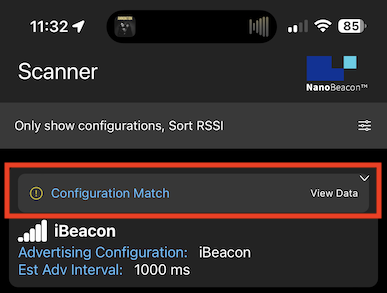Introducing the NanoBeacon™ BLE Scanner Mobile App
Introduction
In typical Bluetooth beacon applications, a smartphone app is usually a crucial part of the system but sometimes the most difficult to get right. During the development phase, you will typically utilize a BLE scanner mobile app to detect the signal strength and capture the advertising data being broadcast by the beacon. And later on, you may want to develop your own custom mobile app to be used by your end users.
There are many existing apps out there for this purpose, but none are tailored toward beacon development!
Here are some of the limitations of existing apps:
Many do not parse iBeacon and Eddystone packets (meaning they don’t display values like Major, Minor, Tx Power, etc., in a human-readable format).
The most popular ones tend to be complex and challenging to use because they tend to support everything from scanning to connecting to even over-the-air firmware updates.
They do not support parsing custom advertising data to display it in a user-friendly manner.
Here at InPlay, we’ve realized this problem from the start and decided to do something about it!
We’re very excited to announce that we just released our NanoBeacon™ BLE Scanner mobile app, which is available for both Android and iOS.
Check them out here.
NanoBeacon™ BLE Scanner Mobile App
So, what makes our mobile app different? Here are just a few of the features that make it unique:
Automatic detection and parsing of iBeacon and Eddystone (both UID and TLM) advertising packets.
Advanced filters, which allow you to filter by name, Bluetooth device address, Company ID, bytes in raw data, and type (iBeacon, Eddystone UID, Eddystone TLM).
Sort by RSSI and filter by minimum RSSI.
Hiding of unnamed devices.
Here’s a screenshot of what the Filters view contains:
Advanced Features
Those are all great features, but they may not sound unique compared to what’s already out there. The real power of our mobile app comes to life when combined with the NanoBeacon™ IN100 platform.
If you’re unfamiliar with the IN100 platform, I recommend you check out our previous blog post covering everything you need to know about the IN100.
Imagine you want to create a wireless sensor device that:
Continuously advertises as an iBeacon device (with a unique Bluetooth device address, different from the other two)
Advertises a series of Eddystone UID packets only when the battery voltage goes below a certain voltage level (with a unique Bluetooth device address, different from the other two). We call this mode Triggered Advertising Mode, which lets you configure precisely when an advertising set is broadcast based on certain conditions that need to be met (e.g., GPIO pin enabled, battery level low, sensor measurement above or below a certain threshold, etc.).
Interfaces a temperature + humidity sensor and advertises the following in a single advertising packet (with a unique Bluetooth device address, different from the other two):
Temperature reading
Humidity reading
Timestamp
The Bluetooth device address
With the IN100, you can configure a single tag to accomplish all this and advertise all three of these advertising data types independently (each with its own unique Bluetooth device address), making it behave as if it’s three unique Bluetooth devices. Not to mention that all this does not require you to write a single line of code!
We’re also proud to announce that our app is the ONLY Bluetooth LE scanner mobile app on the market that allows you to receive notifications and wake up your phone when a Triggered advertising packet is detected. There are certain restrictions on iOS (only works with iBeacon advertising packets), but on Android, this works with all types of advertising packets.
How to Use the NanoBeacon™ BLE Scanner Mobile App with the IN100
Once you’ve configured your IN100 tag with these settings using our NanoBeacon™ Config Tool PC application, you can import this configuration into our NanoBeacon™ BLE Scanner mobile app with a simple QR code scan.
💡NOTE: The QR Code feature requires NanoBeacon™ Config Tool v 3.2.15 and above, which is already available to download here.
Here’s how it works:
1. Click the QR Code button in the PC app, which will then display a popup with a QR code that contains all the configuration settings for your project.
2. On the mobile app, click the Configuration tab at the bottom, then click the QR Code scan or the Load Configuration button:
3. Once you’ve loaded the configuration via the QR code, the app will now display the configuration that you created in the PC app:
4. Make sure you run the configuration on your tag (via the Run in RAM button), and then navigate to the Scanner tab in the mobile app.
5. And this is where our mobile app shines! Click on the Filters and check the box next to “Only show project configuration matches”:
6. Close the Filters view and resume the scanning. Now the app will only show your own tag’s advertising packets and nothing else.
7. To view more details for one of these advertising sets, click on the “Configuration Match” bar at the top of one of the advertising sets.
Here are a few examples:
iBeacon
Here, we can see the UUID, Major, Minor, and Tx Power values:
Eddystone
Here, we can see the Namespace and Instance values:
Custom Data
Here, we can see the custom data being parsed into a human-readable format instead of just raw hex data:
Summary
As you can see, our new NanoBeacon™ BLE Scanner app is the perfect companion for your IN100 project!
It makes your product development much more straightforward and takes all the hassle out of having to manually parse custom advertising data on the mobile side (which is especially useful when the data is constantly changing).
Be sure to download and check out our app today!